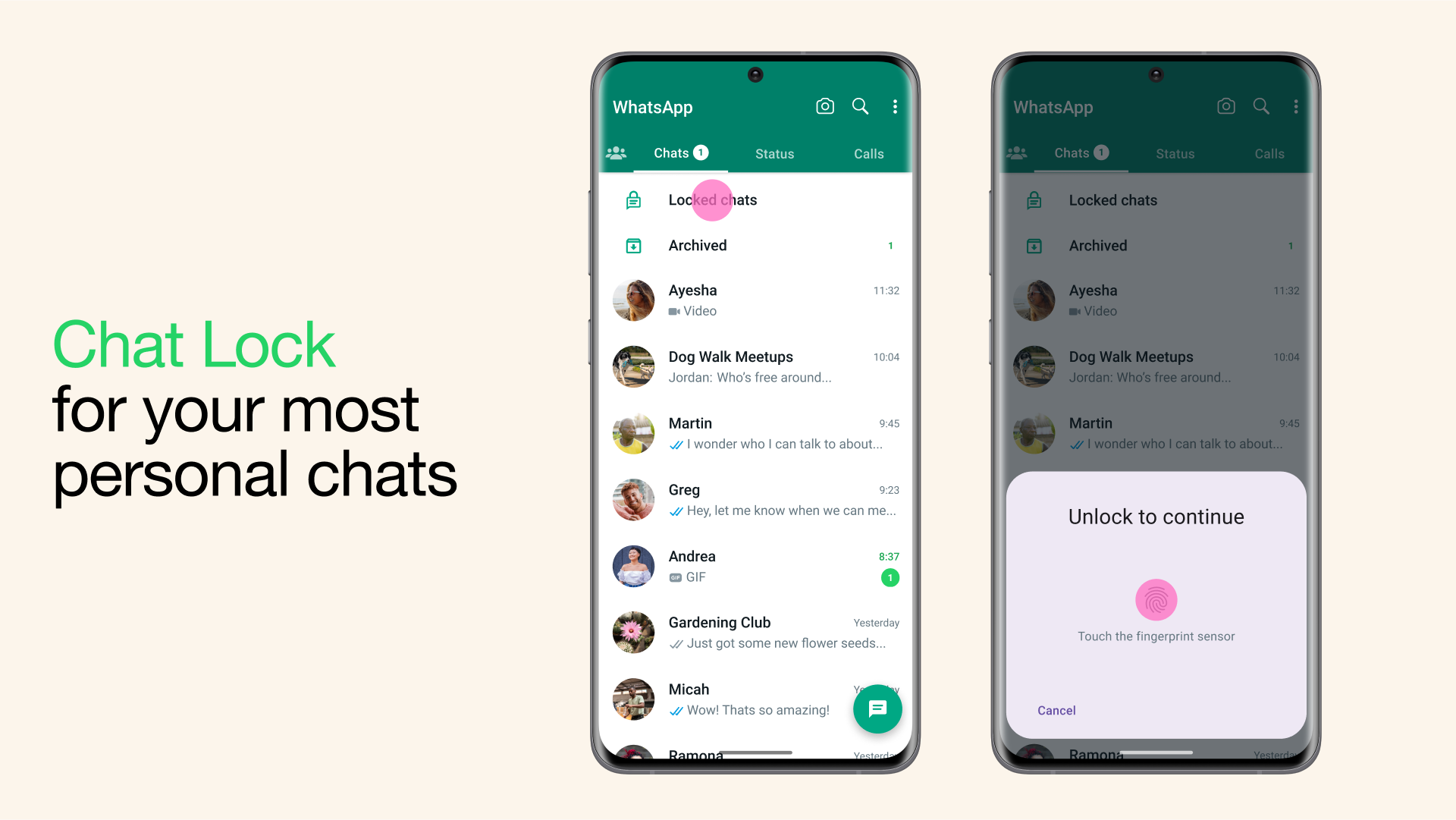
Privacy in messaging apps has become a non-negotiable need in today’s digital landscape. With the increasing demand for secure communication, WhatsApp has introduced the Chat Lock feature, enabling users to protect their sensitive conversations from prying eyes. This guide explains everything you need to know about unlocking WhatsApp chats on Android and iOS, troubleshooting issues, and optimizing your privacy settings.
WhatsApp’s Chat Lock feature allows you to lock individual chats behind biometric authentication (like fingerprint or Face ID) or a passcode. Once a chat is locked:
This feature is perfect for keeping personal or confidential conversations secure.
Before unlocking a chat, you need to set up the Chat Lock feature. Here’s how:
Here’s how you can access locked chats on an Android device:
For iPhone users, unlocking locked chats is just as simple:
If you experience trouble unlocking your chats, here are some common issues and their solutions:
To further enhance your privacy and security on WhatsApp, consider these additional tips:
Two-step verification adds an extra layer of security by requiring a PIN when registering your WhatsApp account on a new device.
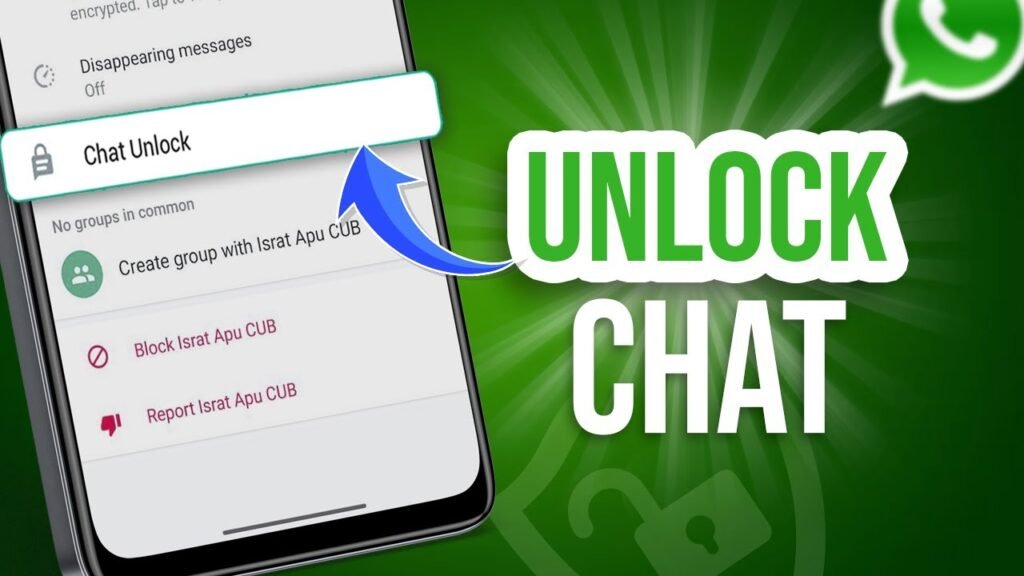
For maximum privacy, disable message previews from appearing in notifications:
If you want an extra layer of privacy, enable disappearing messages for chats. This automatically deletes messages after a specified duration.
Apart from individual chats, you can lock the entire app:
Yes, group chats can be locked just like individual chats by following the same steps.
Currently, locked chats are not accessible via WhatsApp Web or Desktop.
Locked chats are included in your WhatsApp backup, but they remain locked after restoration.
Only if they have access to your biometric authentication (fingerprint/Face ID) or know your passcode.
The Chat Lock feature on WhatsApp is an excellent way to secure your private conversations, whether you’re using Android or iOS. Unlocking these chats is straightforward and ensures only authorized access.
By taking advantage of this feature and adopting additional privacy tips like two-factor authentication and disabling message previews, you can enjoy a safer, more private messaging experience.
For the best results, keep your WhatsApp app updated to the latest version to access all the latest security features.
Start protecting your chats today and stay in control of your privacy!